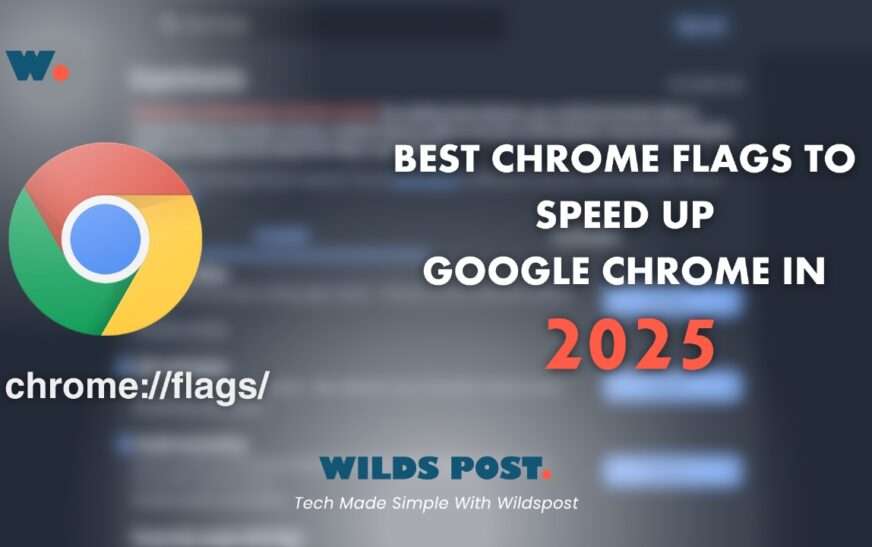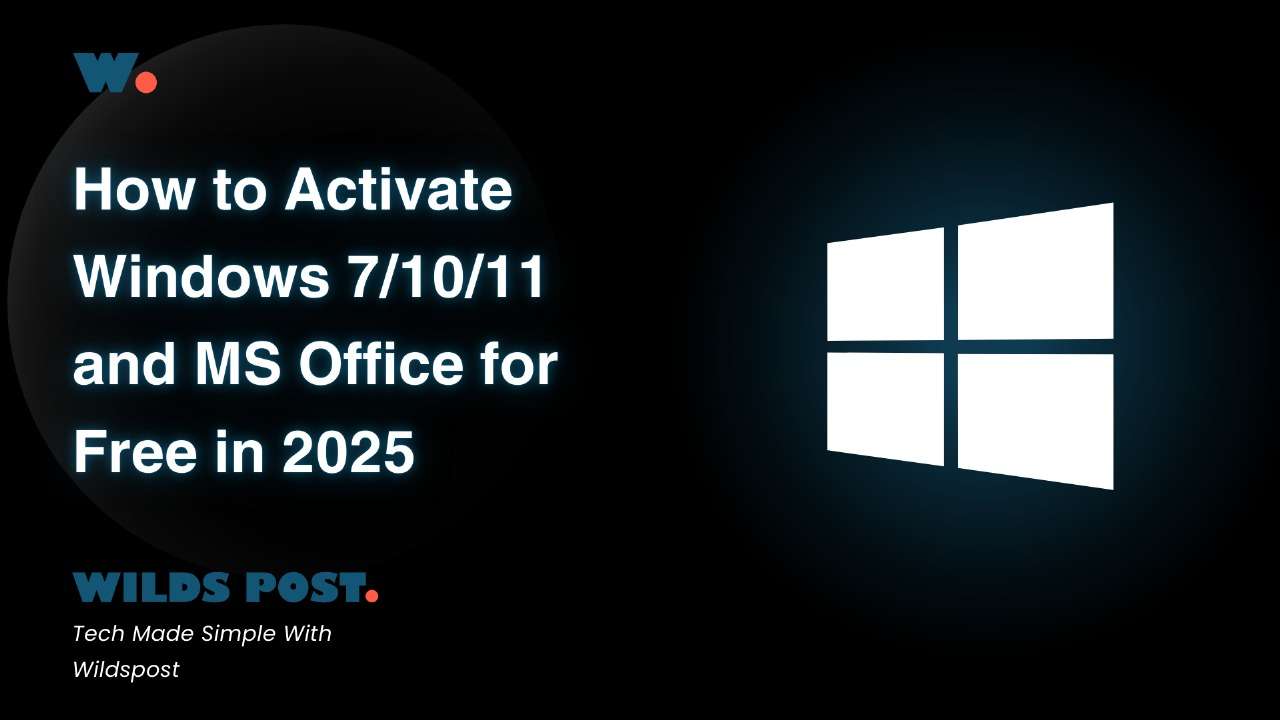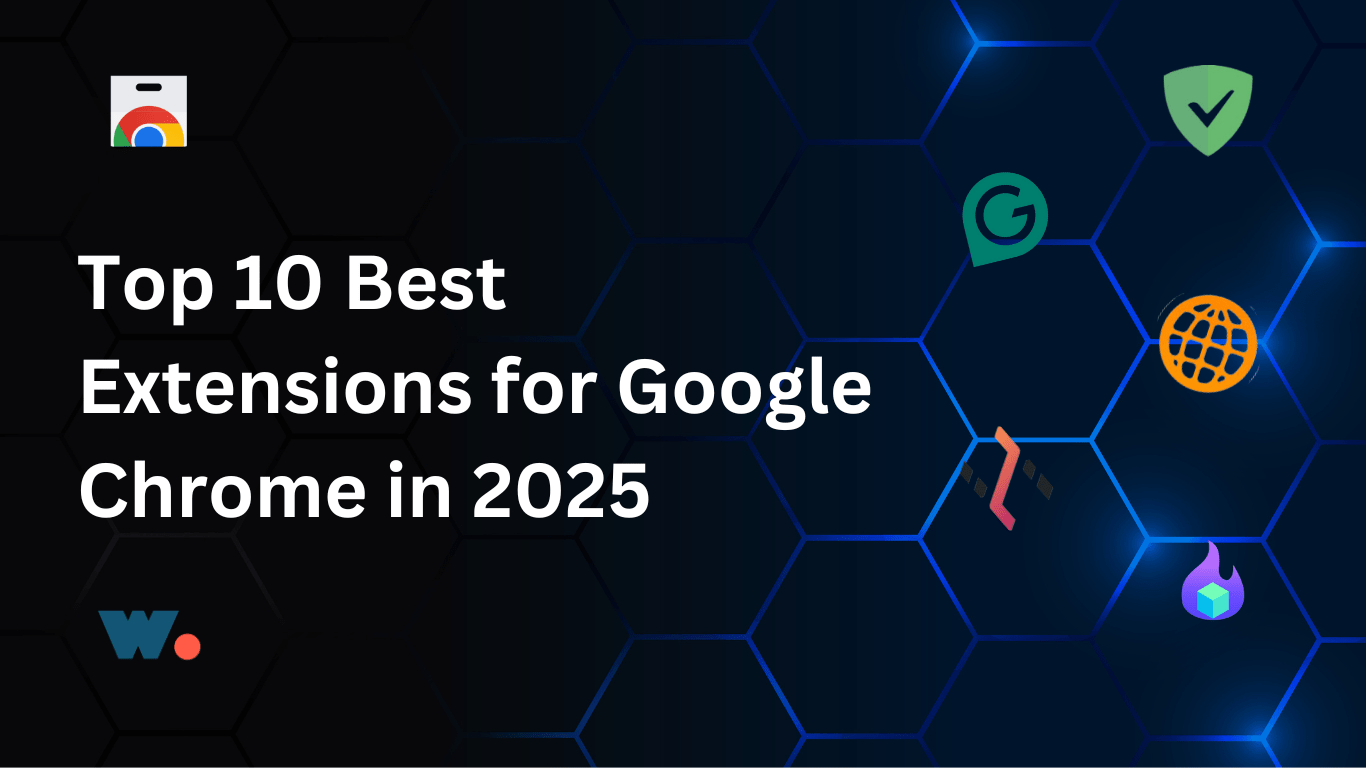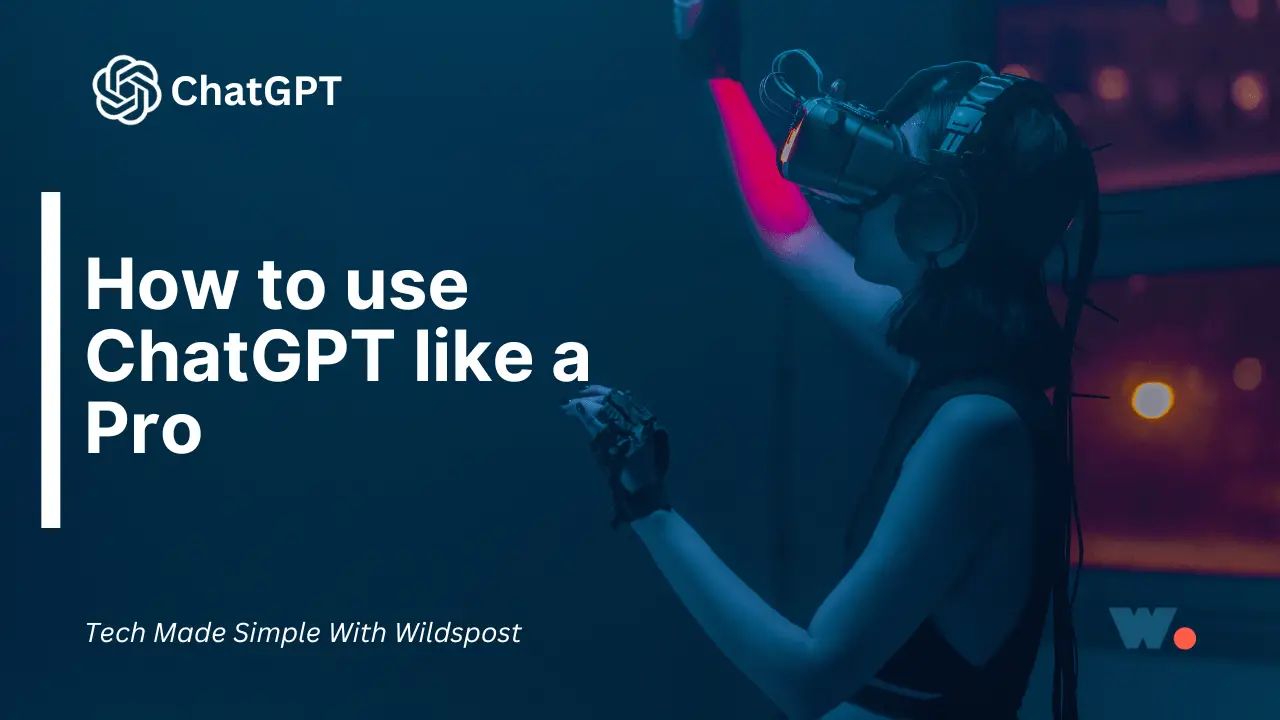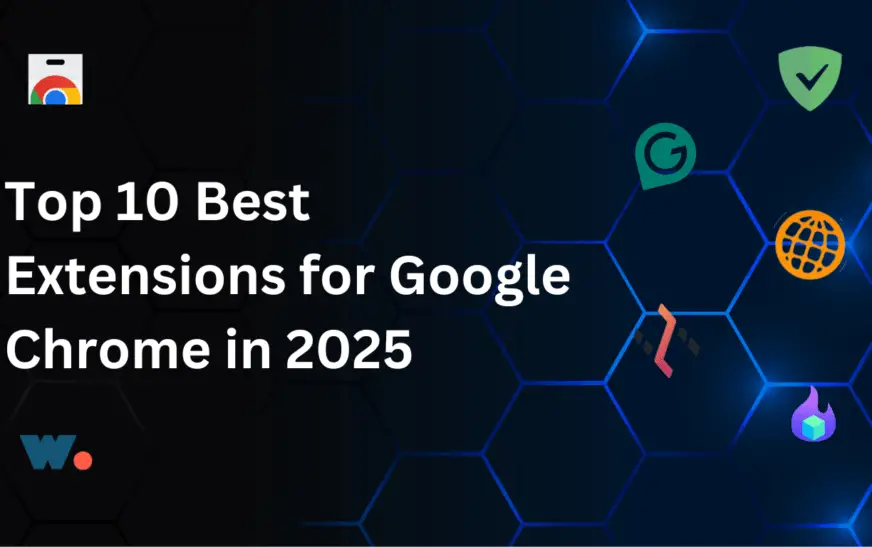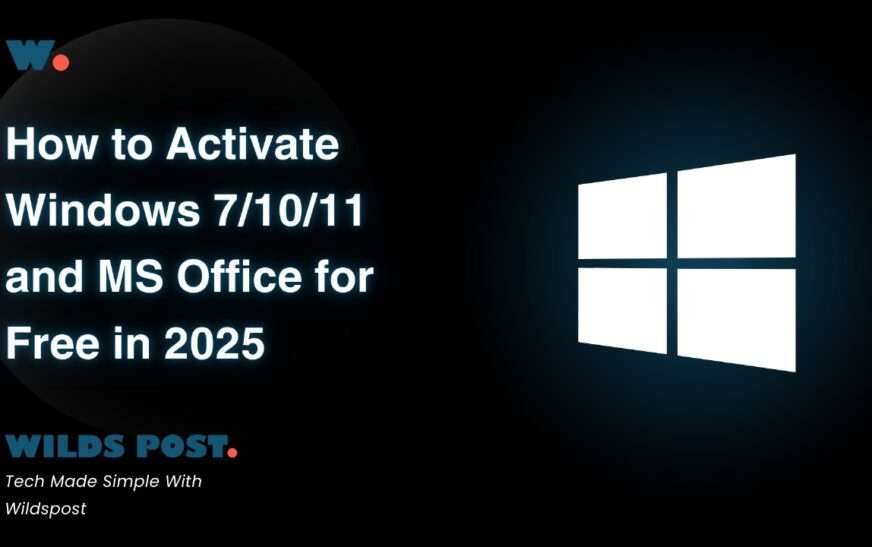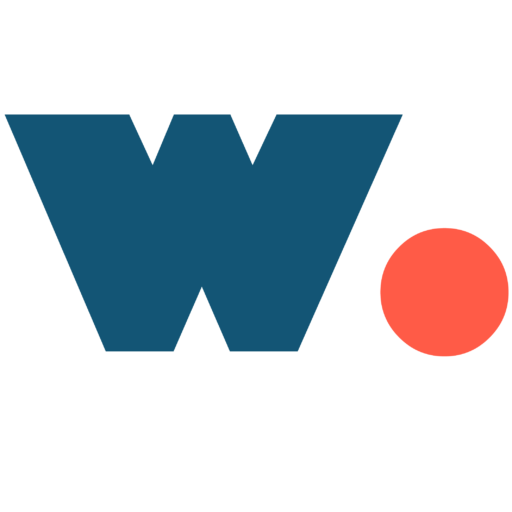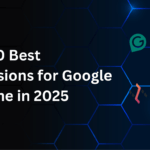Tech Made Simple With Wildspost
Google Chrome is one of the fastest and most powerful web browsers, but over time, it may slow down due to various factors. Fortunately, Chrome Flags allow users to tweak hidden settings and enhance their browsing experience. In this guide, we’ll explore the best Chrome Flags to boost performance and increase download speed in 2025.
For more tech tips and guides, visit Wildspost.
What Are Chrome Flags?
Chrome Flags are experimental features that allow users to unlock advanced settings for better speed, performance, and functionality. These features aren’t enabled by default but can significantly optimize Chrome when used correctly.
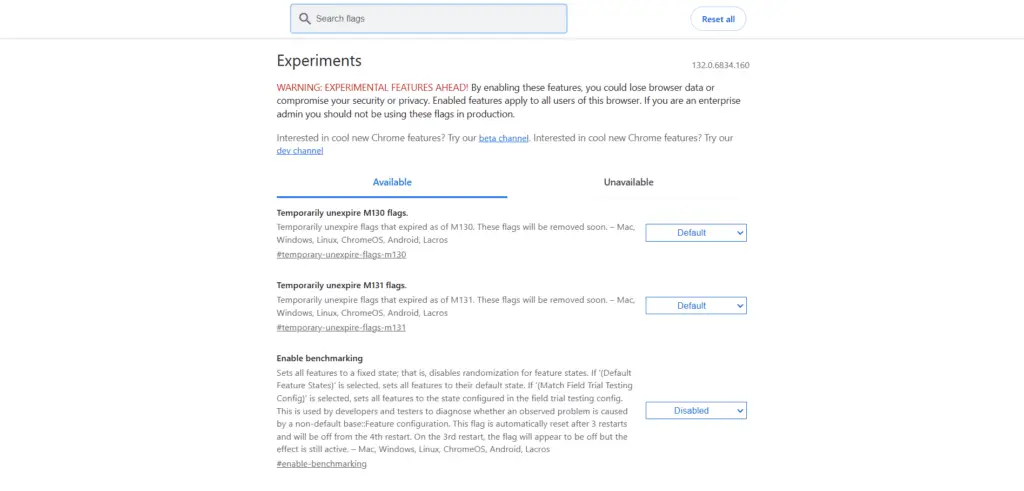
How to Access Chrome Flags?
- Open Google Chrome on your PC or Mac.
- Type chrome://flags/ in the address bar and press Enter.
- Use the search box to find specific flags.
- Enable the desired flags and restart Chrome to apply changes.
Now, let’s explore the best Chrome Flags to enhance your browsing speed and performance.
1. Enable Parallel Downloading
This feature splits a file into multiple chunks and downloads them simultaneously, boosting download speeds significantly.
- Flag Name: Parallel downloading
- Flag URL: chrome://flags/#enable-parallel-downloading
- Recommended Setting: Enable
2. Increase Raster Threads for Faster Page Loading
This flag speeds up image rendering by allowing Chrome to use multiple threads to process images efficiently.
- Flag Name: Number of raster threads
- Flag URL: chrome://flags/#num-raster-threads
- Recommended Setting: Set to 4
3. GPU Rasterization for Graphics Acceleration
Enabling GPU Rasterization allows Chrome to use your graphics card to process web page elements faster.
- Flag Name: GPU rasterization
- Flag URL: chrome://flags/#enable-gpu-rasterization
- Recommended Setting: Enable
4. Enable QUIC Protocol for Faster Browsing
QUIC (Quick UDP Internet Connections) is a protocol developed by Google that makes web browsing faster and more secure.
- Flag Name: Experimental QUIC protocol
- Flag URL: chrome://flags/#enable-quic
- Recommended Setting: Enable
5. Override Software Rendering List
This flag forces Chrome to use GPU acceleration, even on unsupported hardware.
- Flag Name: Override software rendering list
- Flag URL: chrome://flags/#ignore-gpu-blocklist
- Recommended Setting: Enable
6. Enable Back-Forward Cache for Instant Page Loading
This feature allows Chrome to cache previously visited pages, making them load instantly when you navigate back or forward.
- Flag Name: Back-forward cache
- Flag URL: chrome://flags/#back-forward-cache
- Recommended Setting: Enable
7. Enable Zero-Copy Rasterizer for Improved Performance
This setting improves page rendering speed by reducing memory usage and optimizing image processing.
- Flag Name: Zero-copy rasterizer
- Flag URL: chrome://flags/#enable-zero-copy
- Recommended Setting: Enable
8. Enable Smooth Scrolling for Better User Experience
This setting enhances scrolling by making it smoother and more responsive, especially on high-refresh-rate monitors.
- Flag Name: Smooth scrolling
- Flag URL: chrome://flags/#smooth-scrolling
- Recommended Setting: Enable
9. Turn on Lazy Image Loading to Save Bandwidth
Lazy loading ensures images only load when they are visible on the screen, improving page load speed and saving data.
- Flag Name: Enable lazy image loading
- Flag URL: chrome://flags/#enable-lazy-image-loading
- Recommended Setting: Enable
10. Experimental Memory Saver for Low RAM Usage
If Chrome consumes too much RAM, enabling this flag will optimize memory usage for better performance.
- Flag Name: Memory saver mode
- Flag URL: chrome://flags/#enable-memory-saver-mode
- Recommended Setting: Enable
Final Thoughts
Optimizing Chrome using these experimental flags can significantly improve your browsing speed, download performance, and overall experience. However, since these settings are experimental, test them one by one to find the best combination for your needs.
For more in-depth guides on Chrome optimization, tech tricks, and AI tools, check out Wildspost.
Tech Made Simple With Wildspost