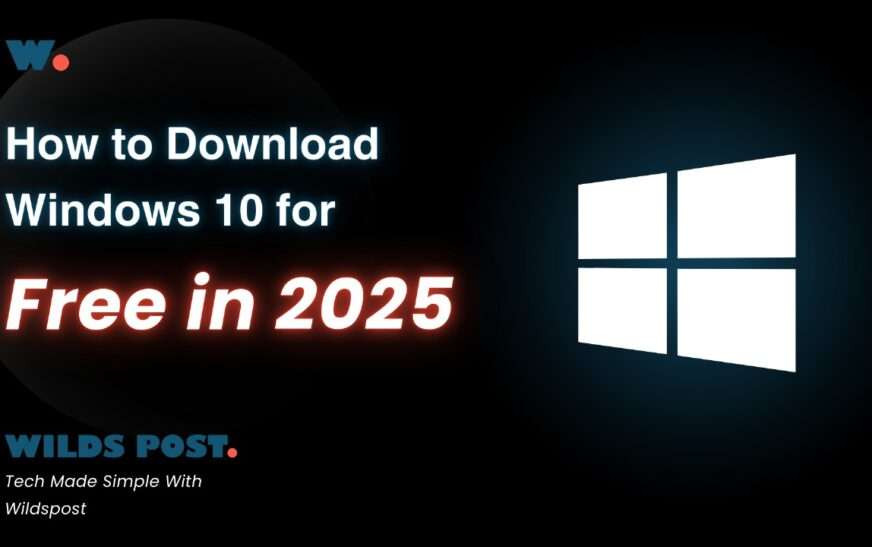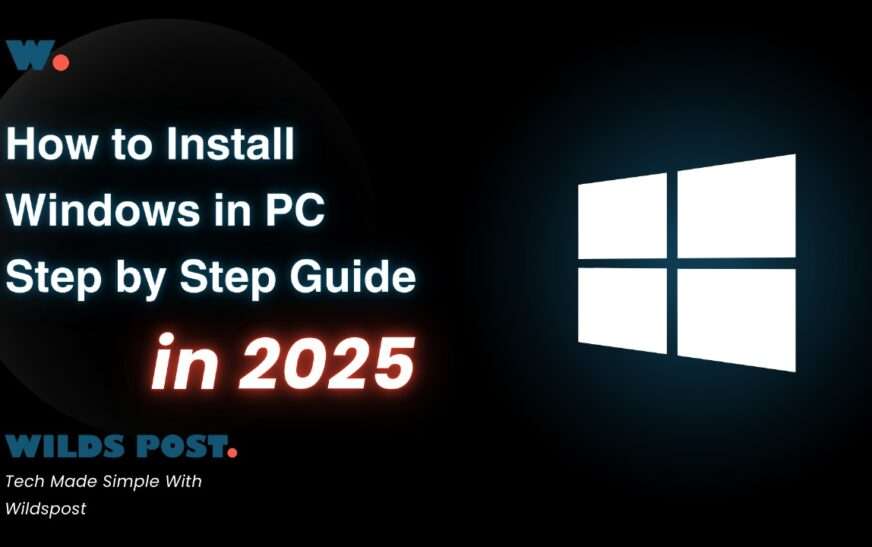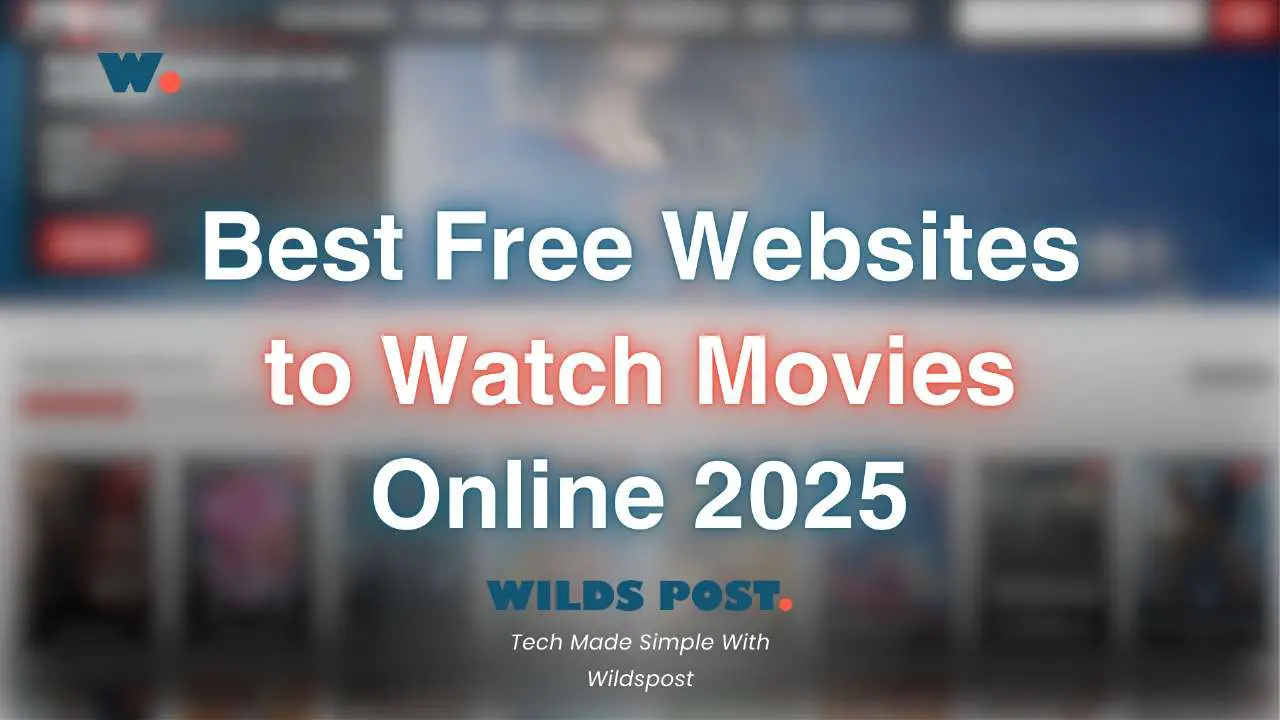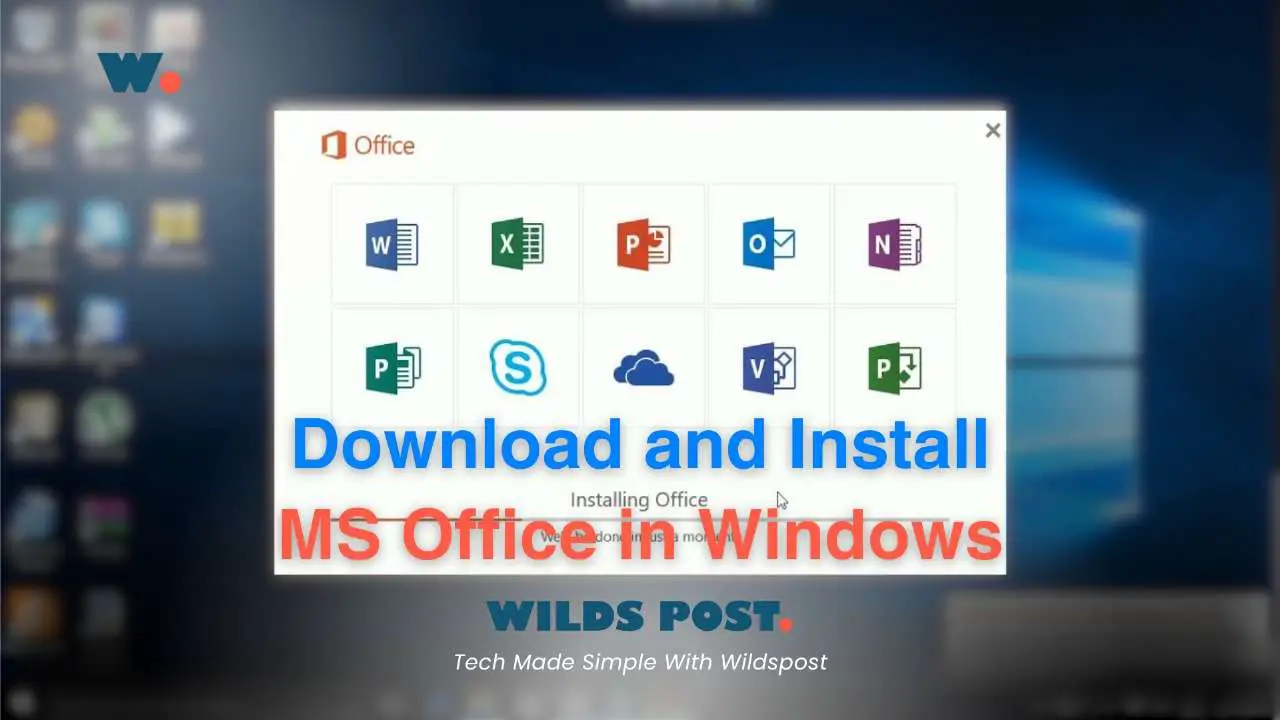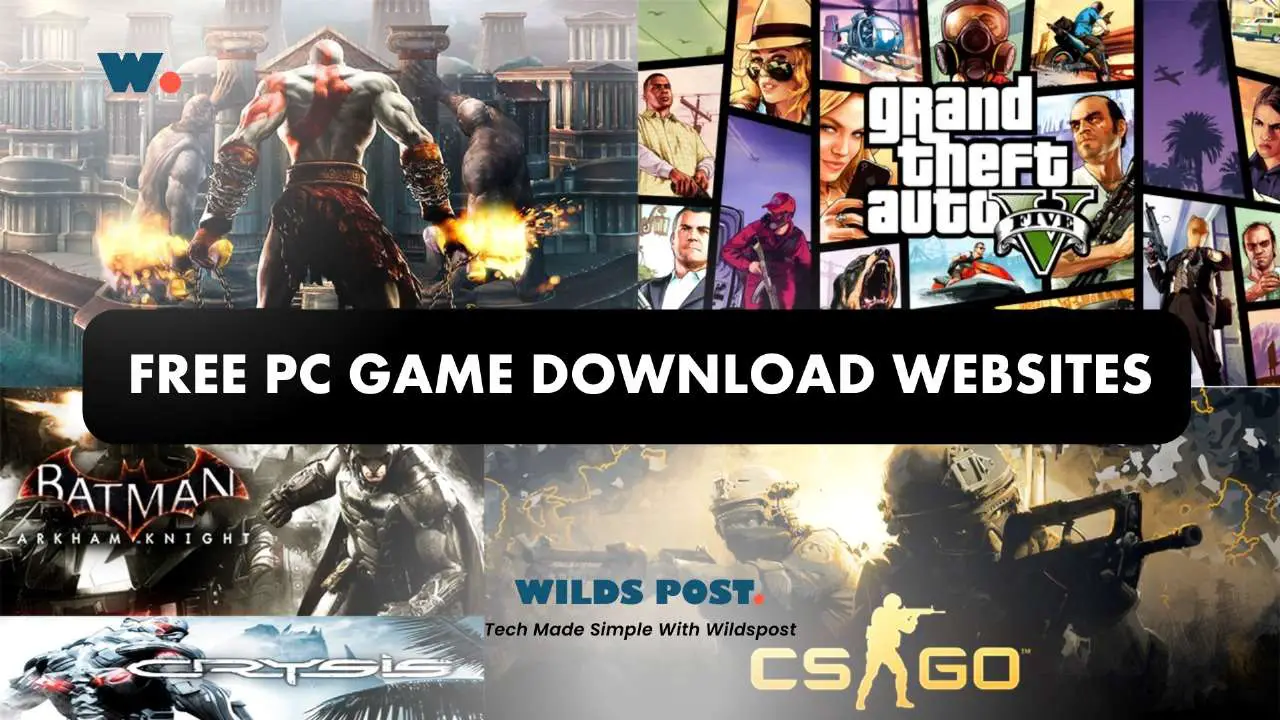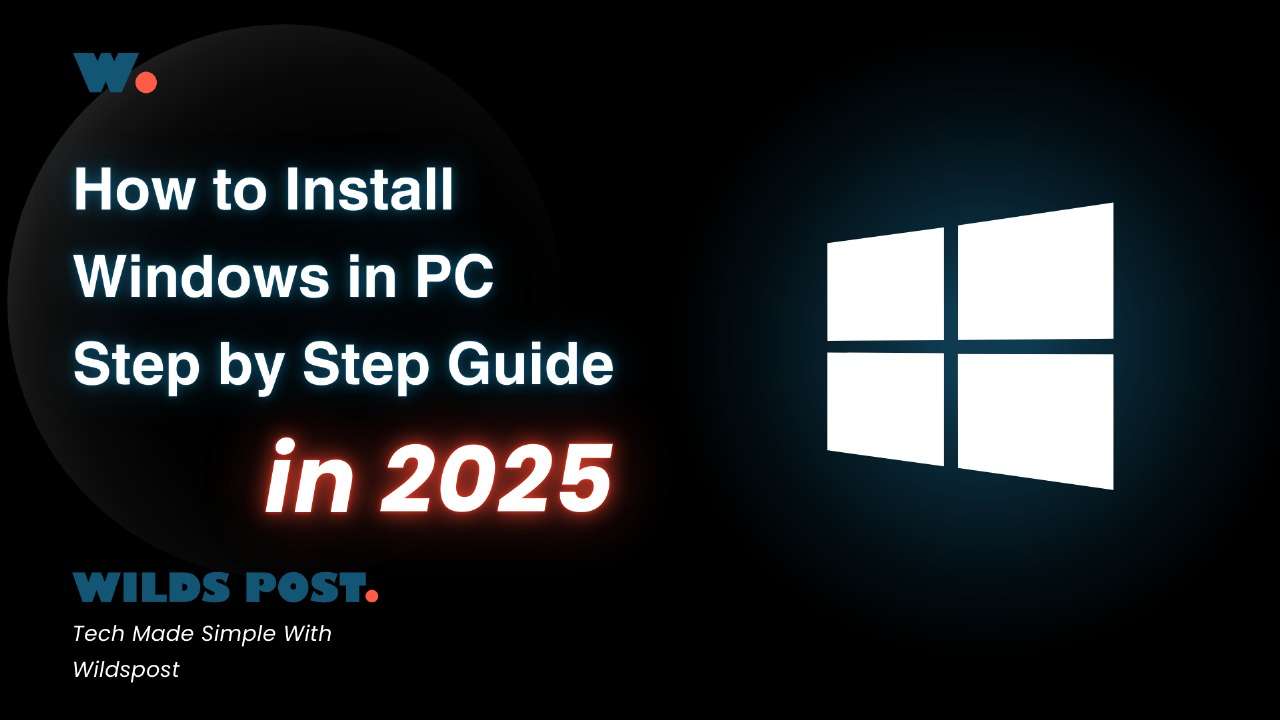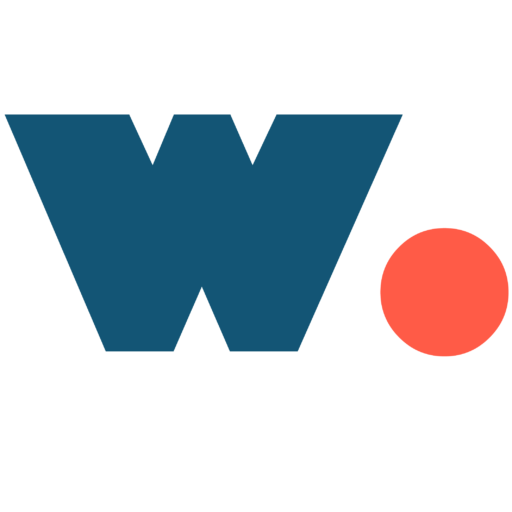Tech Made Simple With Wildspost
Windows 10 remains one of the most widely used operating systems, and many users still prefer it over the latest versions. If you’re looking for a safe and free download of Windows 10 in 2025, you’re in the right place. In this guide, we’ll show you a simple step-by-step process to download directly from the Microsoft website without any cost.
Why Download Windows 10 in 2025?
Even though Windows 11 is now available, many users prefer Windows 10 due to its stability, compatibility, and performance. Microsoft continues to provide security updates, making it a reliable OS for personal and professional use. If you want to reinstall or upgrade from an older version, you can download it for free using the official method outlined below.
How to Download Windows 10 for Free (Step-by-Step Guide)
Microsoft provides an official way to download Windows 10 via its website, but there’s a trick to get the direct ISO file instead of using the Media Creation Tool. Here’s how you can do it:
Step 1: Search for Windows 10 Download
- Open your browser and go to Google.
- Type Windows 10 Download in the search bar.
- Click on the first link from Microsoft’s official website (https://www.microsoft.com/).
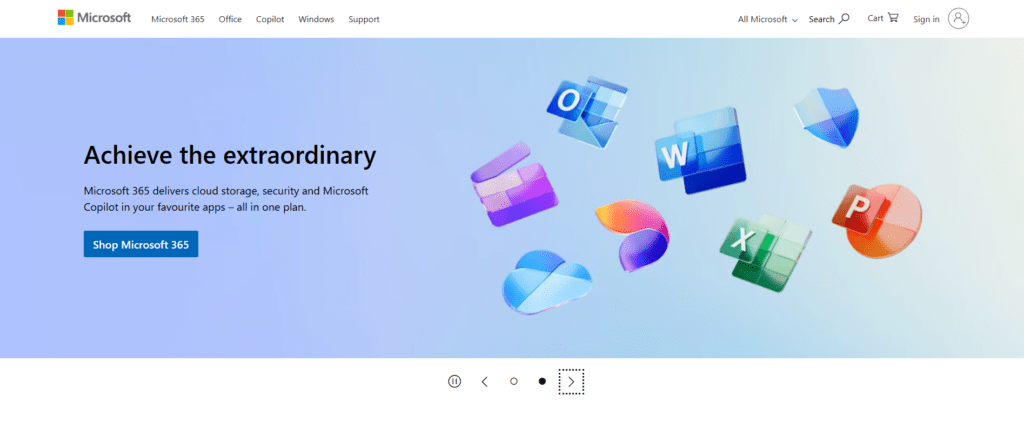
Step 2: Open Developer Tools
- Once you’re on the Windows 10 download page, right-click anywhere on the page.
- Select Inspect (or press Ctrl + Shift + I on Windows / Cmd + Option + I on Mac).
- Click on the Toggle Device Toolbar (looks like a small mobile and tablet icon) or press Ctrl + Shift + M.
- Set the device to iPad or iPhone (this tricks Microsoft’s website into showing the direct ISO download page).
- Refresh the page (F5 or Cmd + R).
Step 3: Select Windows Edition
- Now, you will see a different download page.
- Click on the drop-down menu and select Windows 10 (Multi-Edition ISO).
- Click Confirm.
Step 4: Choose Language
- Select your preferred language (English International is recommended).
- Click Confirm.
Step 5: Select Windows Architecture
- Choose 32-bit or 64-bit, depending on your system.
- Click Download, and the official Windows 10 ISO file will start downloading from Microsoft’s servers.
How to Check If Your PC is 32-bit or 64-bit?
If you’re unsure which version to download, follow these steps:
- Press Windows + R, type dxdiag, and press Enter.
- Look for Operating System information.
- If it says 64-bit, download the 64-bit version; if it says 32-bit, download the 32-bit version.
How to Install Windows 10 After Downloading?
Once you have the Windows 10 ISO file, you need to create a bootable USB drive to install it on your PC.
Step 1: Download Rufus (Bootable USB Creator)
- Go to Rufus Official Website.
- Download and install Rufus on your PC.
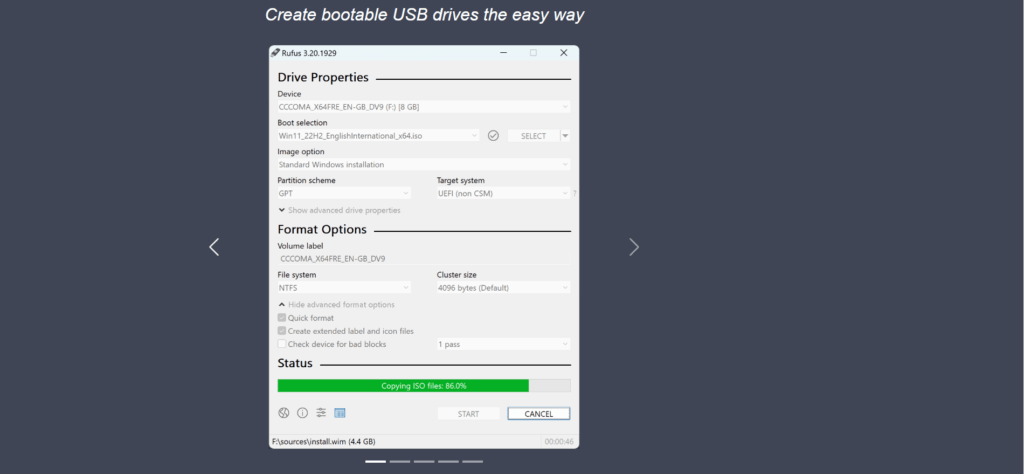
Step 2: Create a Bootable USB
- Insert a USB drive (at least 8GB) into your PC.
- Open Rufus and select your USB under “Device.”
- Click on Select and choose the downloaded Windows 10 ISO file.
- Click Start, and wait for the process to complete.
Step 3: Install Windows 10
- Restart your PC and enter the BIOS/Boot Menu (F2, F12, or Del key depending on your PC brand).
- Select your USB drive as the boot device.
- Follow the on-screen instructions to install Windows 10.
Is Downloading Windows 10 for Free Legal?
Yes! Microsoft allows users to download and install Windows 10 for free. However, you will need a valid activation key to unlock all features. Without activation, it will still work, but you may see a watermark saying, “Activate Windows” in the bottom corner.
Final Thoughts
Downloading Windows 10 for free in 2025 is simple if you follow the right steps. By using Microsoft’s official website and a simple trick, you can get it’s ISO file without the Media Creation Tool. If you found this guide helpful, check out more tech tutorials on Wildspost!
Tech Made Simple With Wildspost